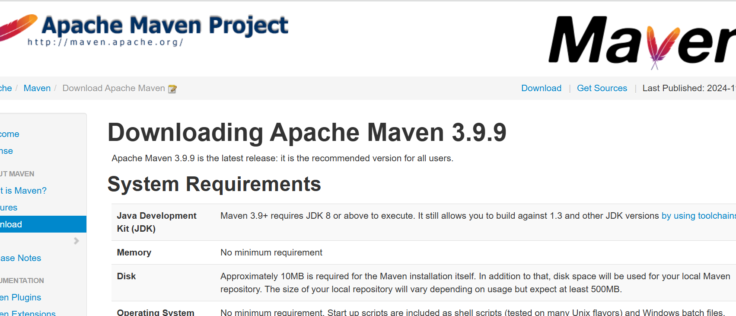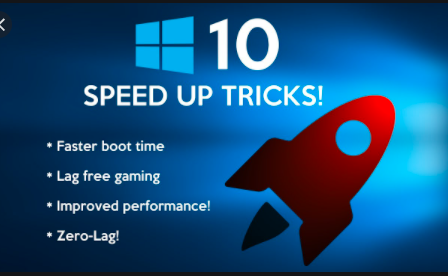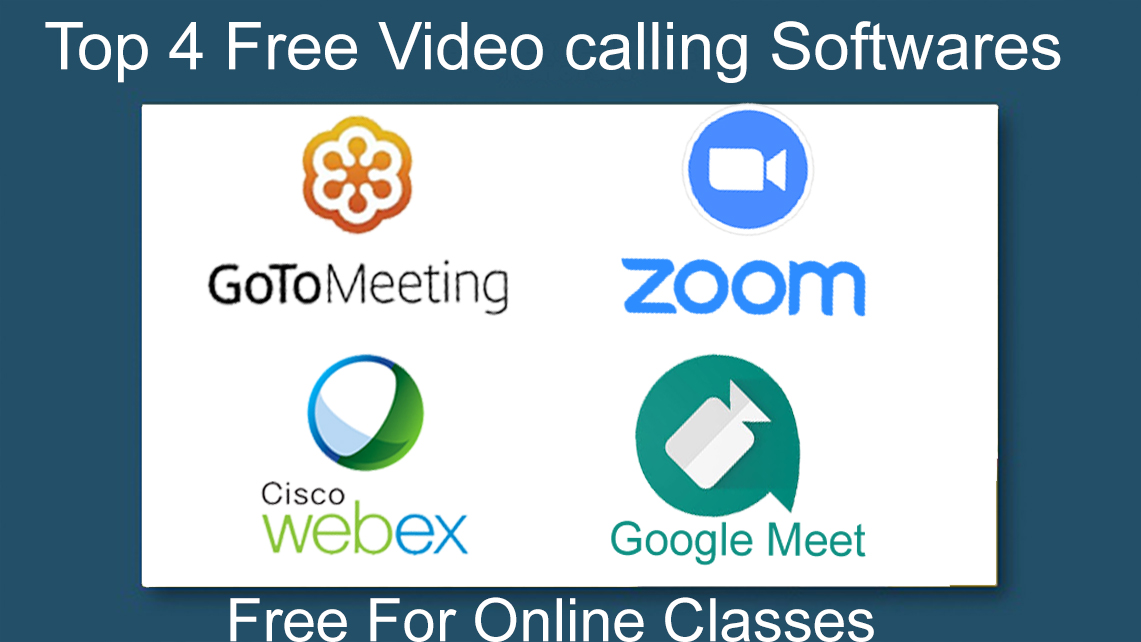Introduction
Apache maven in use to compile the code. There are two ways to compile the java code by Grade or maven. In this blog we will learn about how to install the maven in the windows system.Apache maven is a powerful project management tool primarily used for java projects. It simplifies the build process, dependency management and enables auto dependency resolutions for the java project.
History of Apache Maven
Apache Maven, introduced in 2002 by Jason van Zyl. It emerged as a successor to Apache Ant, offering a more structured and declarative approach through its pom.xml file. First released in 2004, Maven introduced features like dependency management, a plugin-based architecture, and convention-over-configuration, which significantly improved productivity. Over the years, with major updates like Maven 2 in 2005 and Maven 3 in 2010, it has become a standard tool in the Java ecosystem, known for its flexibility, integration capabilities, and support for multi-module projects.
Step 1: Visit to the Apache maven official website and download the latest version
https://maven.apache.org/download.cgi
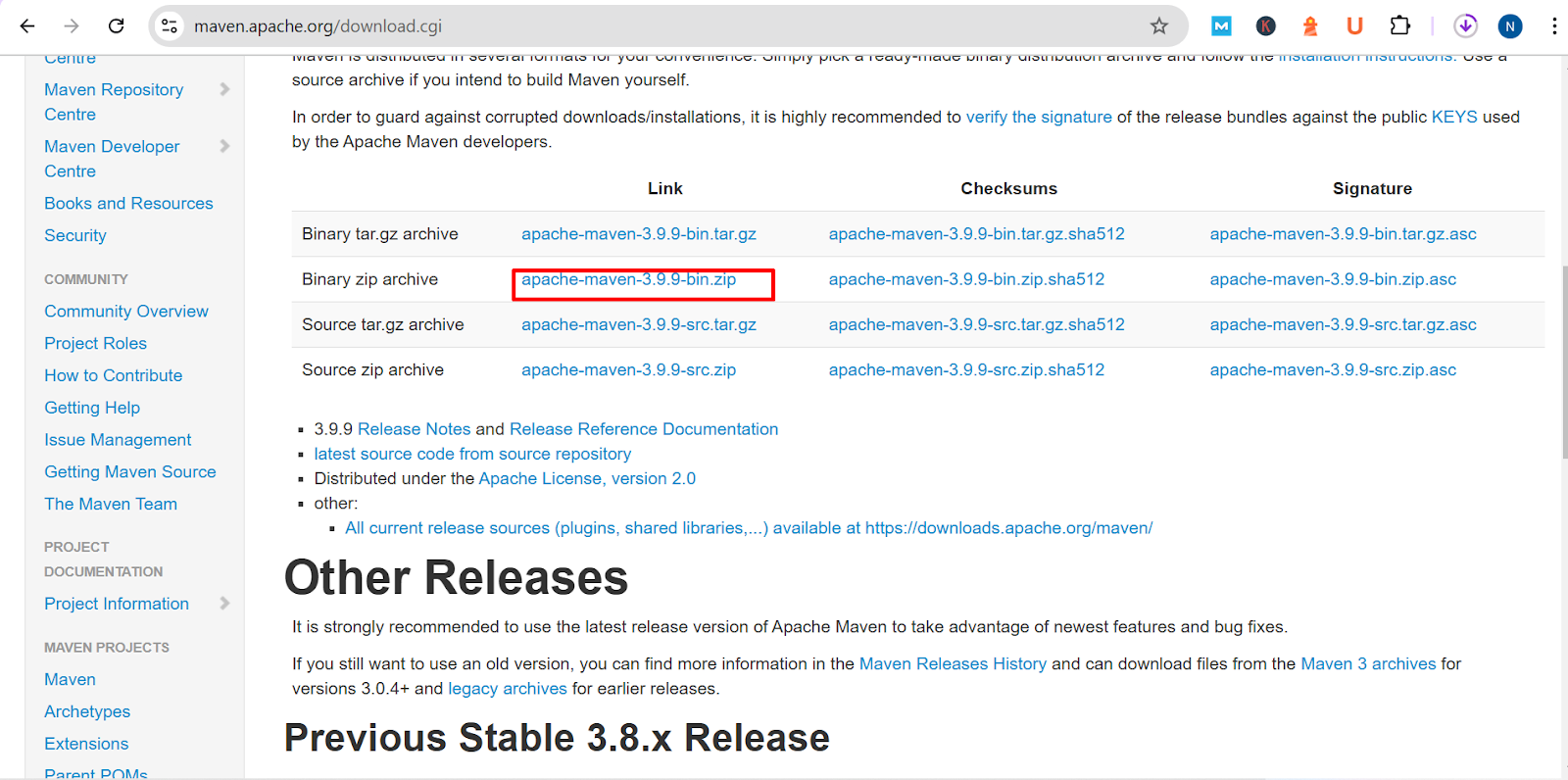
Step 2. Once download successful done of the maven zip file extract it in root of the C drive
Extracted path: C:\apache-maven-3.9.9
Step 3. Open the maven folder in the “C” drive and copy the path from bin folder as given in example : C:\apache-maven-3.9.9\bin
Step 4. Open the Environment variable to set the maven path to your environment variables
Follow the steps to open the environment variables
Control Panel > System > Advanced System Settings > Environment Variables
Step 5. Select the System variables and click on path and edit it
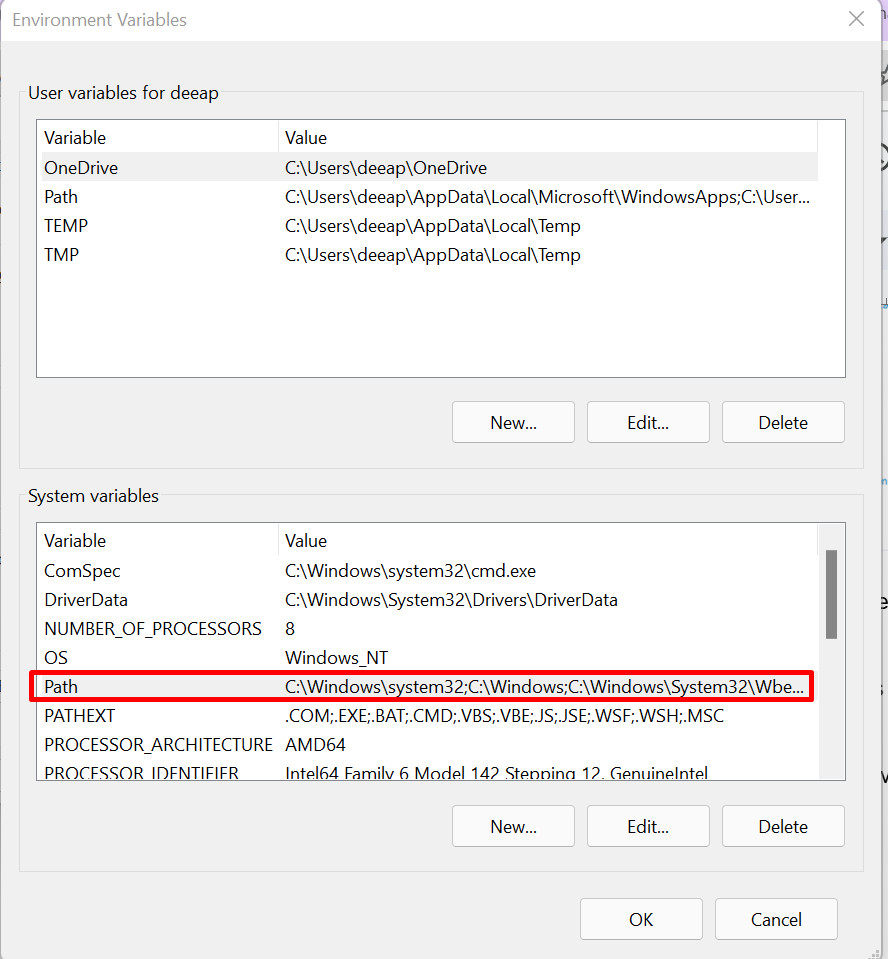
And a new line for the maven bin folder path
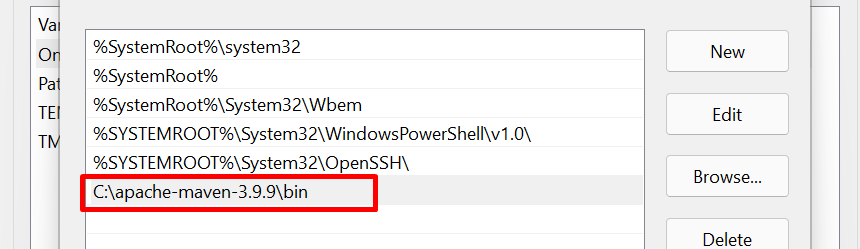
You maven has successfully install in the window system
Now you can open new Command Prompt and run the command mvn -v.
If this command not work for you then you can try to restart your system and check again.
Note: To successfully install the maven you also need install the java and JAVA_HOME should be set in your environment variables. To check how to install java and set the JAVA_HOME path you can read this blog “How to install JDK (java development kit) in windows“