Option: 1
If your relevant email is already moving into junk/Spam folder, you can prevent it to going into junk/Spam folder in future.
1. Mails in Junk E-mail folder.
2. Select the email which you want to make as Not Junk and then right click on that mail and after that choose Junk – then not Junk.

4.Tick on “Always trust e-mail from” then click on button.

Option: 2
Add a Sender to the Safe Senders List in Microsoft Outlook.
- From the drop-down list, select Junk E-mail Options.

- Select the Safe Senders tab and then add the email that you want to add then click on Ok.

Option: 3
Set rules incoming mail into the inbox for Email Address.
- Select the Email on which you want to create rule then click on the Rules then Create Rule

- Select “From” Email Address.
- Select the Move the item to folder and choose the folder to move that mail.



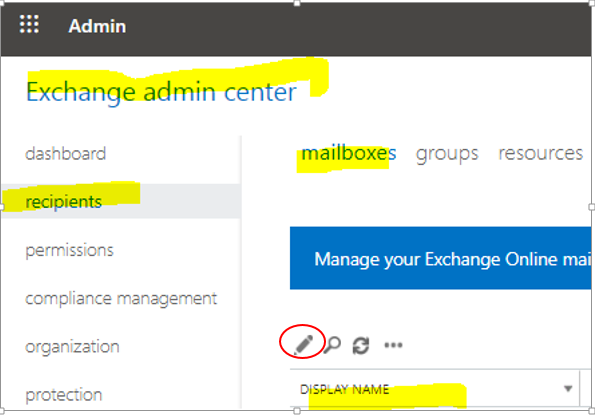

[…] Exchange proxy setting page will be open, here in the connection settings Use “outlook.office365.com in URL, select “connect using SSL Only” and “Only connect to proxy server […]