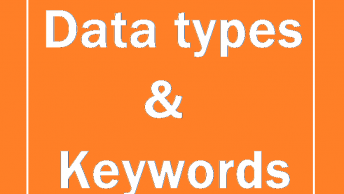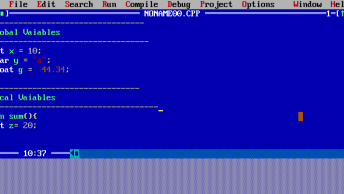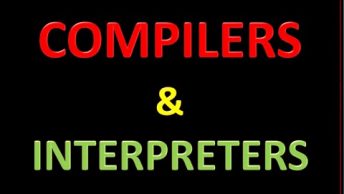IF you want to setup your environment for c programming language, you need the text editor and compolier here we will use the turbo c. it will provide you both texteditor and compiler.
Click here to download the turbo c++.
How to install Turbo C++
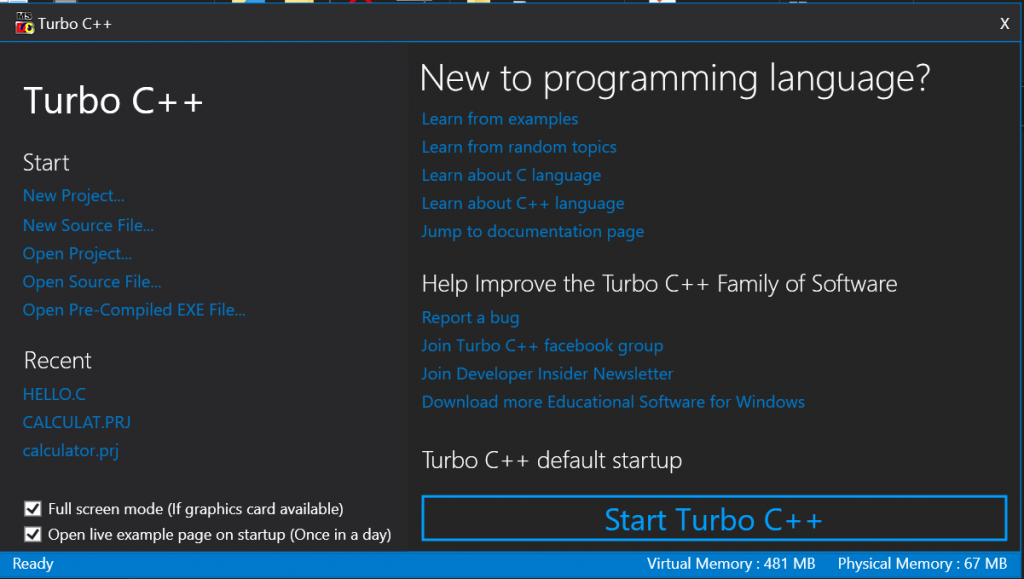
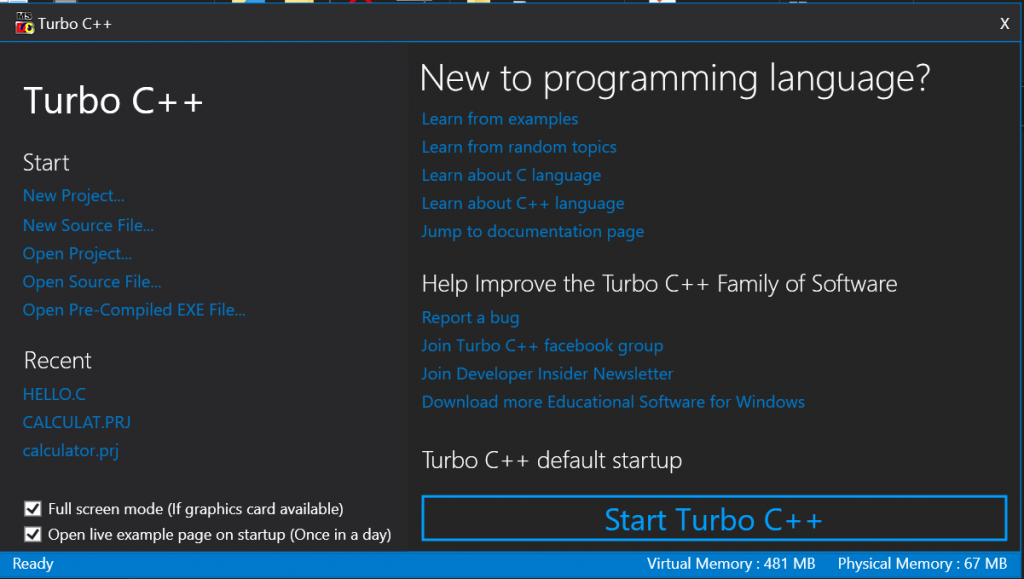
Step1. click here to Download C++
Step2. If you have previous version of turbo C++ then you have to uninstall that version first.
Step3. Extract the downloaded zip.
Step4. Run setup.exe file
Step5. Follow the setup instruction
How to use Turbo C++
Click on New project to create a new project or click on Start Turbo C++
Past this below cde in the DOSbox
#include <stdio.h>
Int main(){
printf(“Hello World”);
}


Save the file with .c extension


After saving the file press the Alt+f9 to compile the code


After compiling press clt+f9
To run the program


Your program run successfully;
But if you did not seen your result screen you can hold that screen by adding this function getch();
#include <stdio.h>
Int main(){
printf(“Hello World”);
getch();
}
Here are the short cut command for DOSbox
| S.NO. | SHORTCUTS KEYS | ACTION |
| 1 | F1 | For Help |
| 2. | F2 | Save |
| 3. | F3 | Open |
| 4. | F4 | Go to cursor |
| 5. | F5 | Zoom |
| 6. | F6 | Next |
| 7. | F7 | Trace into |
| 8. | F8 | Step over |
| 9. | F9 | Make |
| 10. | F10 | Menu |
| 11. | Alt+X | Quit |
| 12. | Alt+Bksp | Undo |
| 13. | Shift+Alt+Bksp | Redo |
| 14. | Shift+Del | Cut |
| 15. | Ctrl+Ins | Copy |
| 16. | Shift+Ins | Paste |
| 17. | Ctrl+Del | Clear |
| 18. | Ctrl+L | Search again |
| 19. | Alt+F7 | Previous error |
| 20. | Alt+F8 | Next error |
| 21. | Ctrl+F9 ‘or’ Alt+R+Enter | Run |
| 22. | Ctrl+F2 | Program reset |
| 23. | Alt+F9 | Compile |
| 24. | Alt+F4 | Inspect |
| 25. | Ctrl+F4 | Evaluate/Modify |
| 26. | Ctrl+F3 | Call stack |
| 27. | Ctrl+F8 | Toggle breakpoint |
| 28. | Ctrl+F5 | Size/Move |
| 29. | Alt+F3 | Close |
| 30. | Alt+F5 | User screen |
| 31. | Alt+0 | List all |
| 32. | Shift+F1 | Index |
| 33. | Ctrl+F1 | Topic search |
| 34. | Alt+F1 | Previous topic |
| 35. | Ctrl+F7 | Add watch |
| 36. | Alt+Enter | Toggle screen mode(Full Screen / Window)* |