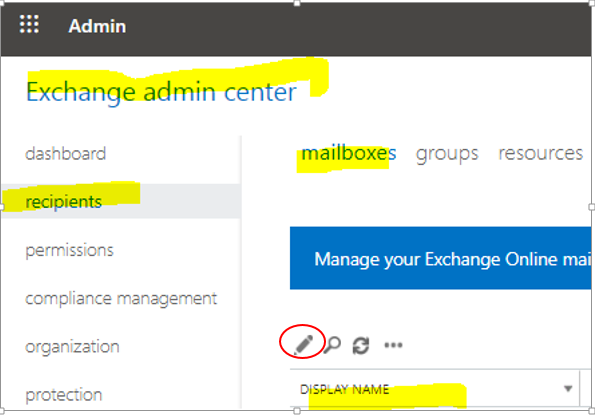If you want to disable or Enable office 365 Email web login due to security reason, if you disable web login after that user only can use email by outlook configuration or Mobile apps. and if you want to enable web login which you have disable earlier you can follow below mentioned steps.
Purpose – If you want to disable web access of your office 365 email for security reasons. After disable web access of your email account only it can be configured in Outlook application.
It will prevent your email account from un-authorized access you can disable web login from Exchange admin centre of office 365.
To Disable/Enable it from EAC (Exchange admin centre) follow below mentioned steps:
Step 1- Open you’re office 365 web login and Navigation to recipients and clink on mailboxes. From the user list search the mail ID you want to disable or Enable for access through web.

Step -2 after searching the user double click on user or click on edit button to open mailbox features.
Step – 3 than click on email connectivity and disable or Enable the outlook on web.
Click on save button to save the settings.

To Disable/Enable it from Exchange Online PowerShell follow below mentioned step:
- Below mentioned example is to disable web access- Example user “ Manav Jain”.
Set-CASMailbox -Identity “Manav Jain” -OWAEnabled $false
- Below mentioned example is to enable web access- Example user “ Manav Jain”.
Set-CASMailbox -Identity manav.jain@tesing.com -OWAEnabled $true
If your are using Exchange PowerShell please use above commends very carefully, you can copy above showing commands, you only need to change the user Name which you want to disable or enable. To know more about MS office outlook setting please follow our blog on how to configure office 356 email in outlook or To avoid important emails into junk folder.
Hope this will help you.