PrestaShop is the open-source CMS for E-commerce websites and E-store’s. It is built on PHP. and support the Mysql database. Currently, Prestashop is available in 60 different languages. And 300,000 users currently using this CMS world wild.
Features:
- Powerful Store Builder
- More than 50 payment gateway support
- Customizable Themes
- Custom tax Rules
- Admin Store Progress analysis
- Quick install Features
- Shipping configuration and partnerships
Want to learn more click here
Requirements:
- PHP version 7.1 or later
- MySQL Database version min 5.6 or later
Step 1. Download Prestashop click here
Step 2. Move the downloaded file in your project and extract it. Here you will see 3 files.
- Index.php
- Install_PrestaShop.pdf
- Prestashop.zip
Step 3. to start the installation process access the project on chrome and then installation will start. It will automatic extract the Prestashop.zip file.
Note: make sure you are connected with the internet.

Step 4. After the installation process complete then select the language and click on next.

Step 5. Accept the term and condition and click on next

Step 6. On the next, you have to fill the side information and admin account information
And click next to proceed.
Step 7. Create a database for your project. Here I have created a database name prestashop. Now configure your database into your project application.
| Fields | For localhost | For Live |
| Database server address | 127.0.0.1 | Your server IP |
| Database name | prestashop | Defined Database name for the Project |
| Database login | root | Defined user name for the database |
| Database password | Password | Password |
| Tables prefix | ps_ | ps_ |

Step 8. On click next the database table creation process will start .it can take some time.
Step 9. After database table creation process done you can acces your store.

Step 10. To access the prestashop admin panel you need to delete the install folder from your project.
You can find it in your project root directory.

Thank you! Your PrestaShop shop has been successfully installed.
Enjoy your Day!


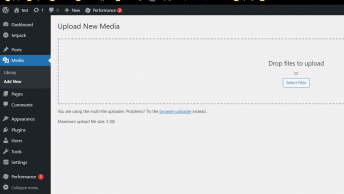

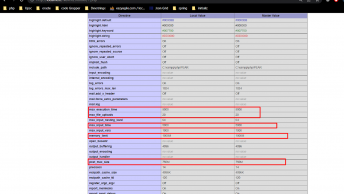



Thanks for sharing the blog on Prestashop. pls write the blog Whoocommerce vs Prestashop